GoFabric Infrastructure Guide
Access GoInfra by clicking on the App Menu in the navigation bar and selecting the application.
Create an infrastructure
You will need to choose between two provider options:
- External: This option allows you to create your infrastructure on your own servers.
- AWS: This option allows you to create your infrastructure on your Amazon Web Services, by informing your Access Key and Secret Key.
- GCP: This option allows you to create your infrastructure on your Google Cloud Platform, by informing Service access JSON file.
- GoLedger: This option will use GoLedger as a provider, so you don't need to manage any infrastructure. (Coming soon)
The Starter Plan allows External and GoLedger providers. The AWS provider is available on higher plans.
Creating an External infra provider
If you choose the External provider, you will need to inform the following information:
- Name: The name of your infrastructure
Then just click on the "Create Infra" button to create your infrastructure.
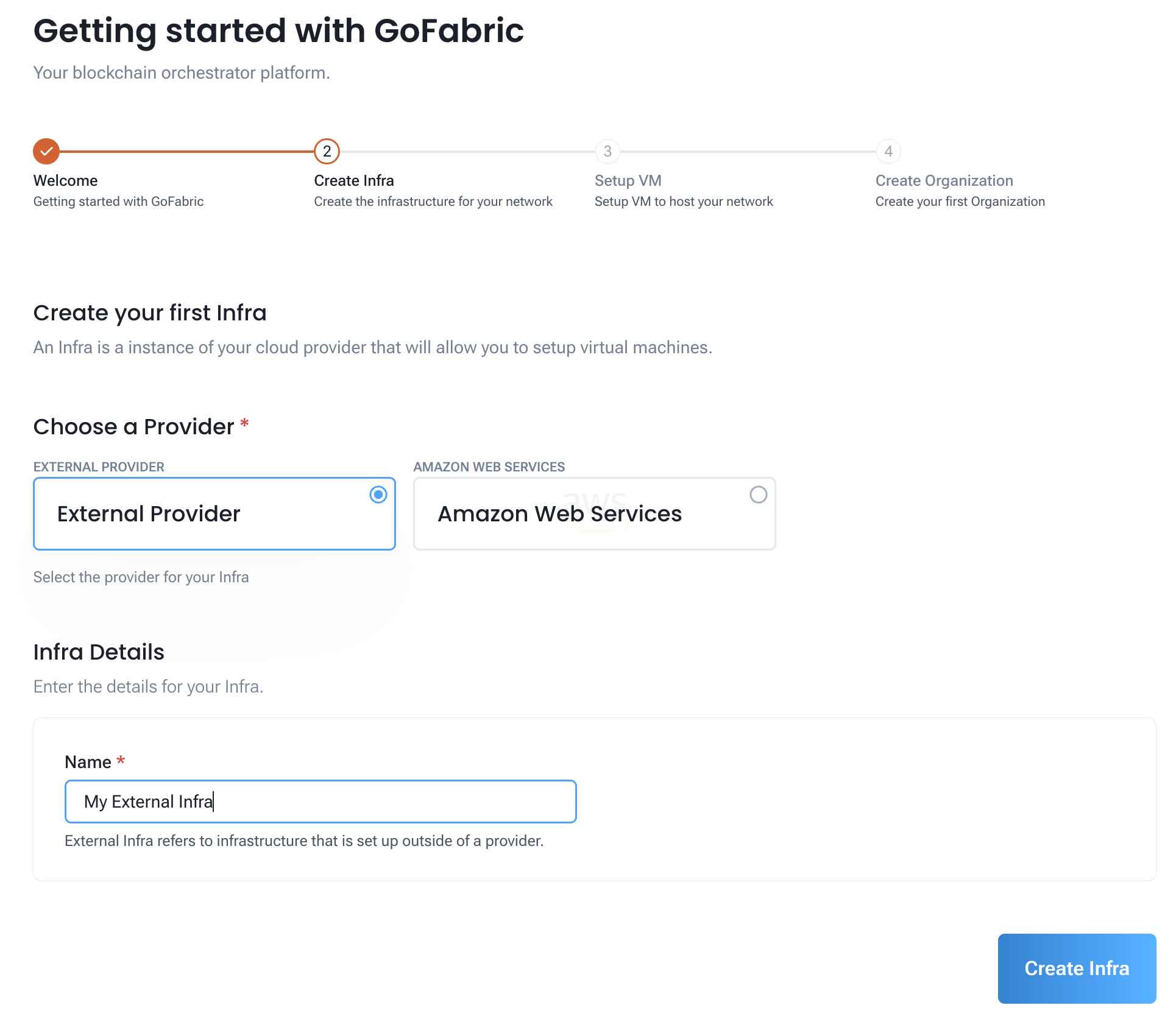
Now you can proceed to the next step, which is setting up your virtual machines (VMs).
To set up you VMs, you will need to inform the following information:
- SSH User: The user that will be used to connect to the VMs
- SSH Key: The SSH key that will be used to connect to the VMs
- IP Addresses: The IP addresses of the VMs that will be setup
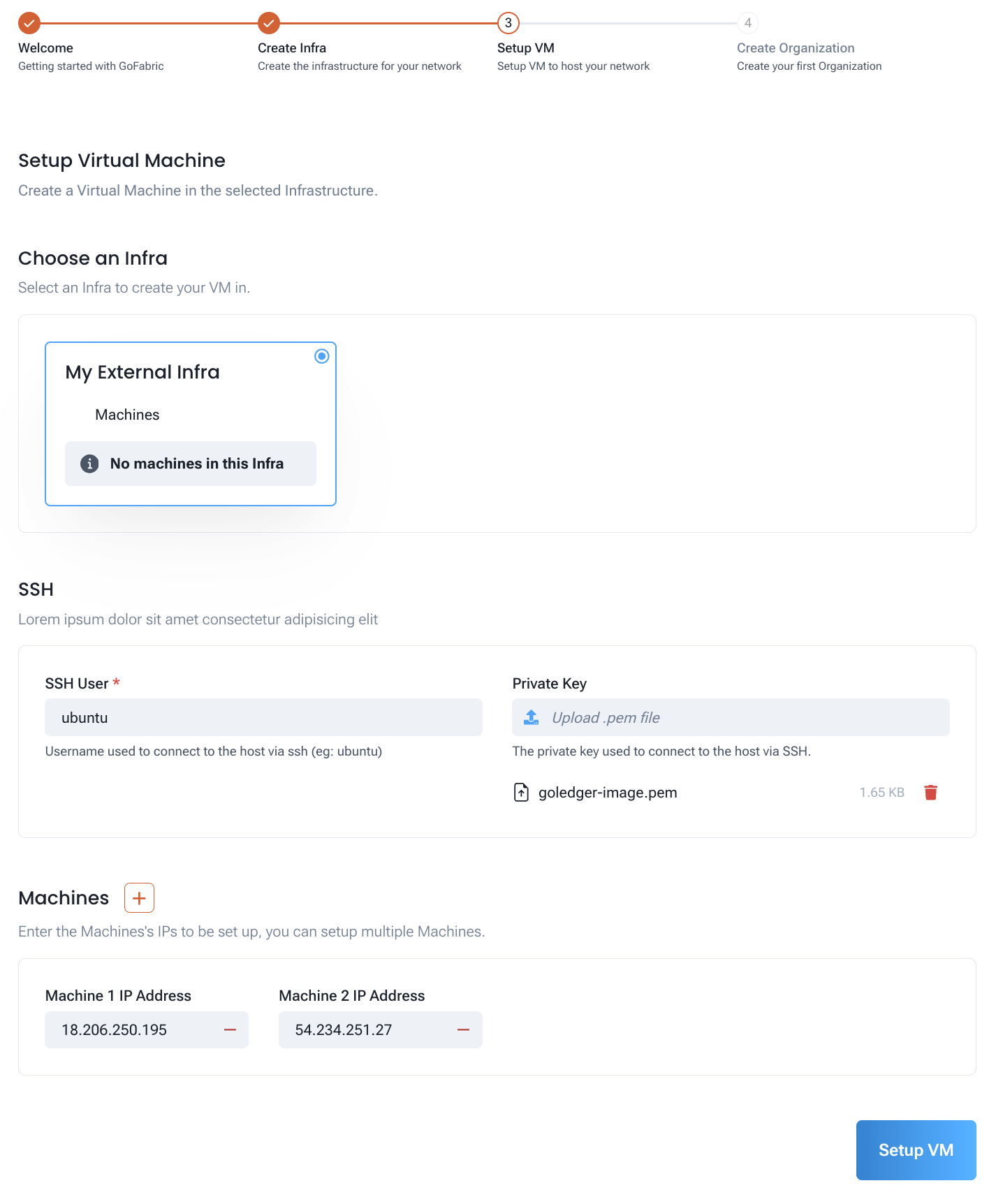
During setup, you can see the progress of the VM configuration.
Creating an AWS infra provider
If you choose the AWS provider, you will need to inform the following information:
- Name: The name of your infrastructure
- Region: The AWS region where your infrastructure will be created
- Access Key: Your AWS Access Key
- Secret Key: Your AWS Secret Key
- Security Group Name: The name of the security group that will be created. This should not exist in your AWS account. GoInfra will the firewall rules for the blockchain resources.
- SSH Key Name: The name of the SSH key that will be created. This should not exist in your AWS account. GoInfra will create the SSH key to be used to connect to the VMs.
Then just click on the "Create Infra" button to create your infrastructure.
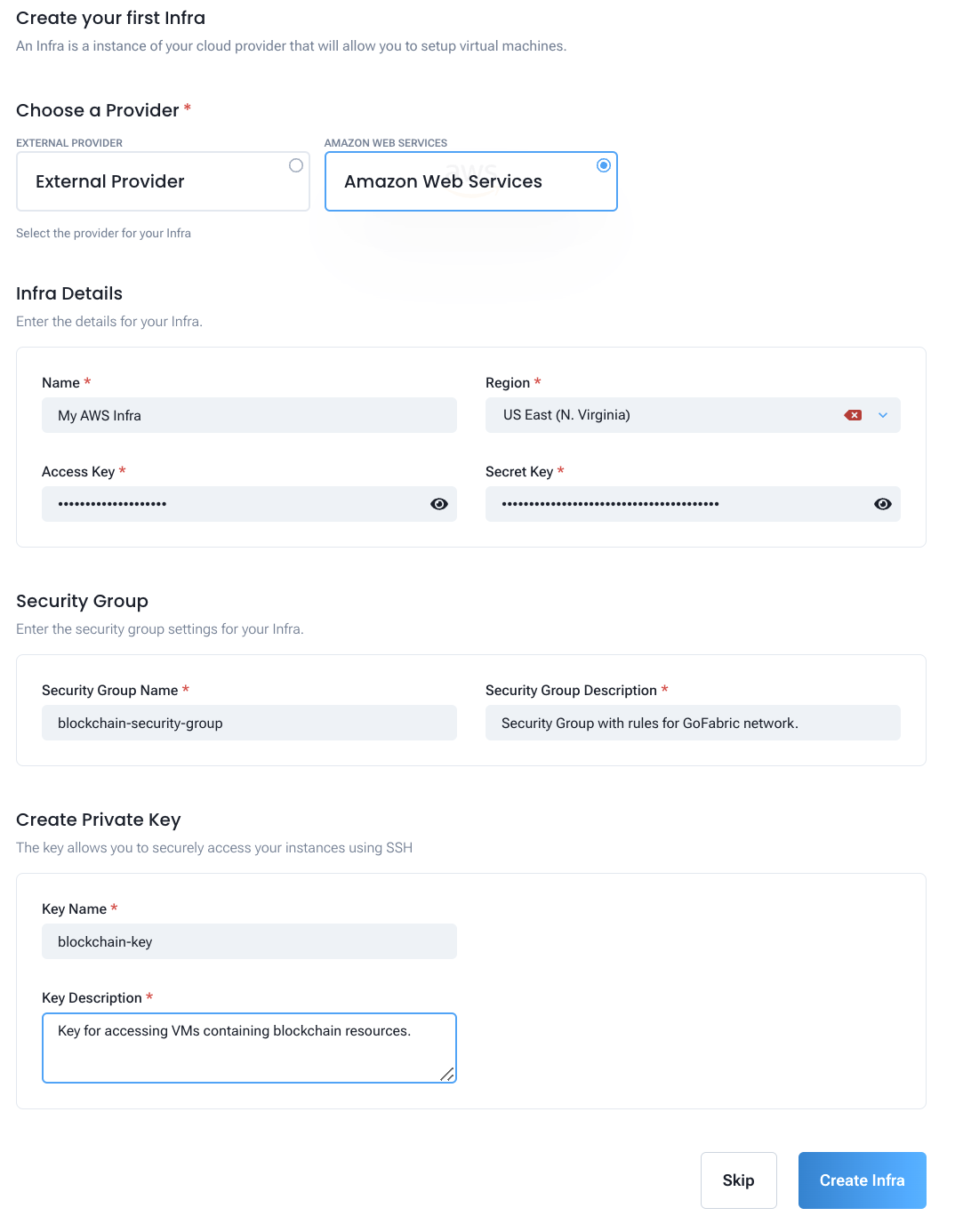
Now you can proceed to the next step, which is setting up your virtual machines (VMs).
To set up you VMs, you will need to inform the following information:
- Instance Type: The type of the VM that will be created
- SSH Key: The SSH key that will be used to connect to the VMs. This was created in the previous step.
- Instance name: The name of the VM that will be created
- Instance image: The image of the VM that will be created. Currently, only Ubuntu 20 is supported.
- Instance count: The number of VMs that will be created
- Storage size: The size of the storage that will be created
- Security Group Name: The name of the security group that will be used. This was created in the previous step.
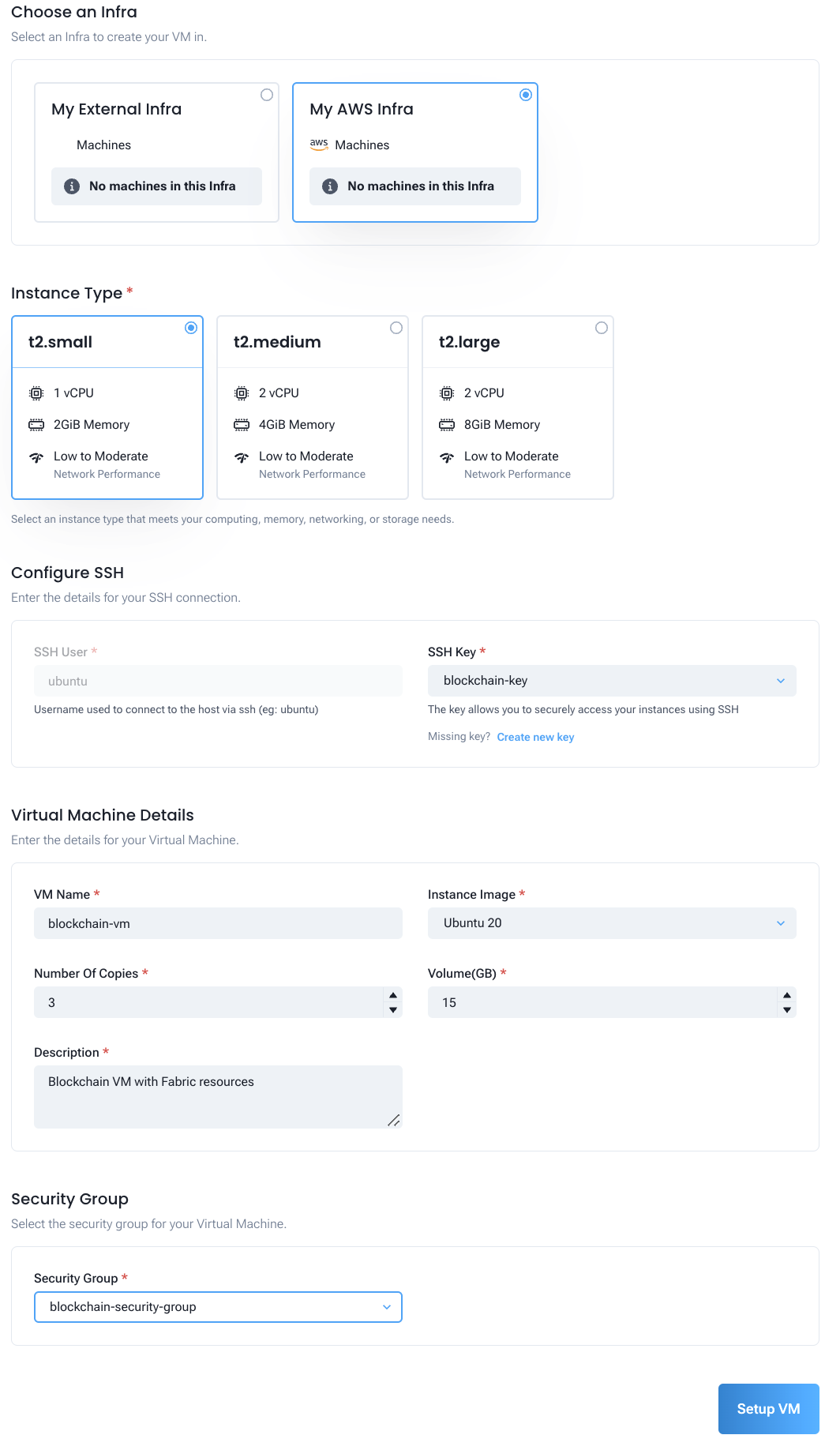
During setup, you can see the progress of the VM configuration.
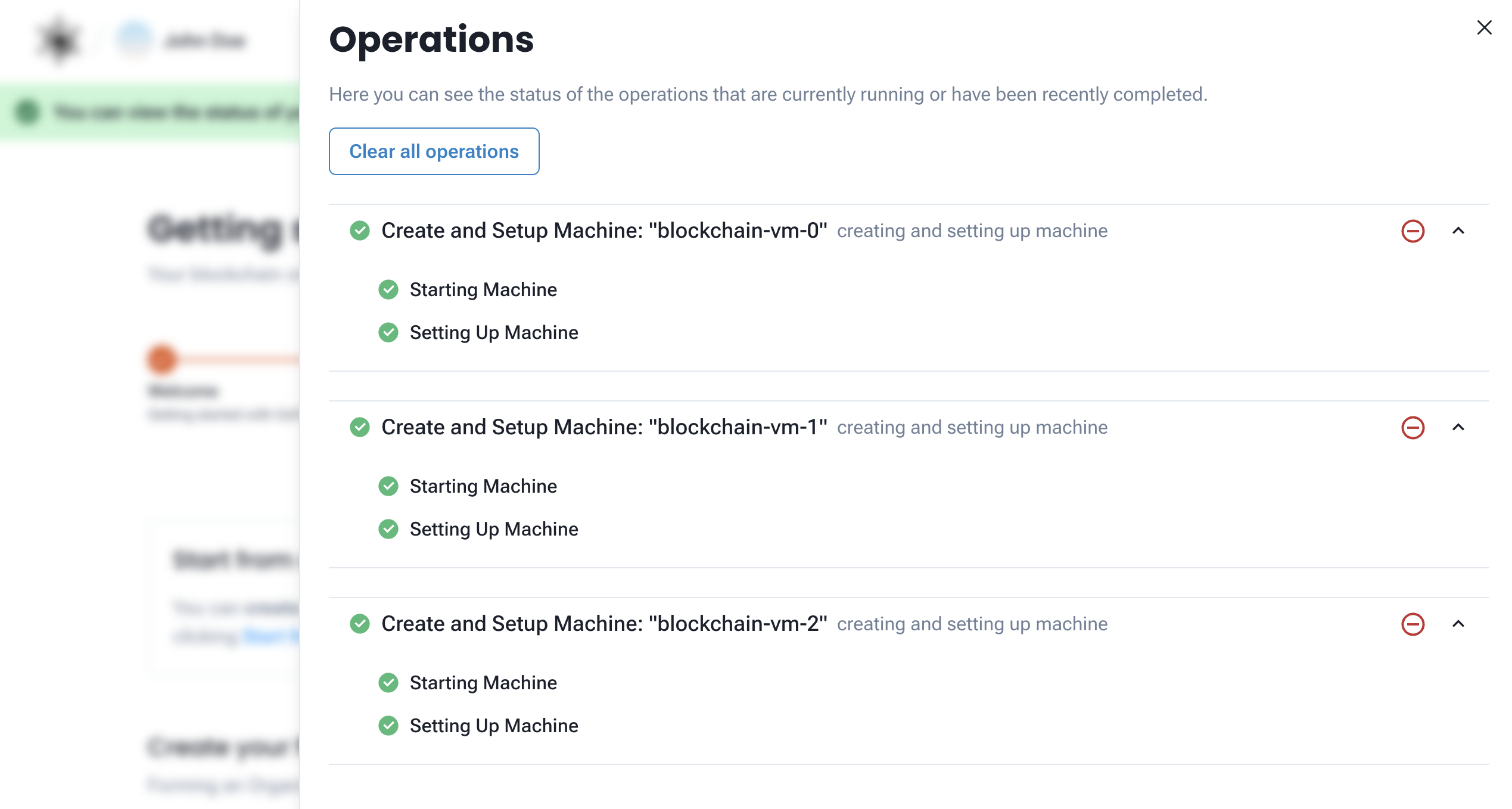
You can also see the details of the VMs that were created on your AWS account.
After setting up your VMs, you can proceed to the next step, which is setting up your first organization.
Creating a GCP infra provider
Coming soon.
Creating a GoLedger infra provider
Coming soon.