Business Group
This section provides an overview of business groups in GoFabric, including how to create and manage them. A business group is a collection of organizations that work together within a blockchain network. It allows for collaboration, resource sharing, and governance among member organizations.
Create a Business Group
In order to create a business group, you need to have an organization created in the system. If you haven't created an organization yet, please refer to the Creating an Organization guide.
Creating your first Business Group
If your organization is not part of any business group yet, you can create a new business group. To create a business group to your organization, follow these steps:
- Navigate to your Organization Dashboard: On the bottom left of the dashboard, you will see a Business Groups tab. This tab allows you to view and manage the business groups associated with your organization.
- Creating a Business Group: To create a new business group:
- Click on the Create Business Group button to go to the business group creation screen.
- Fill out the required details Name and Description.
- Click Create Business Group to create the business group.
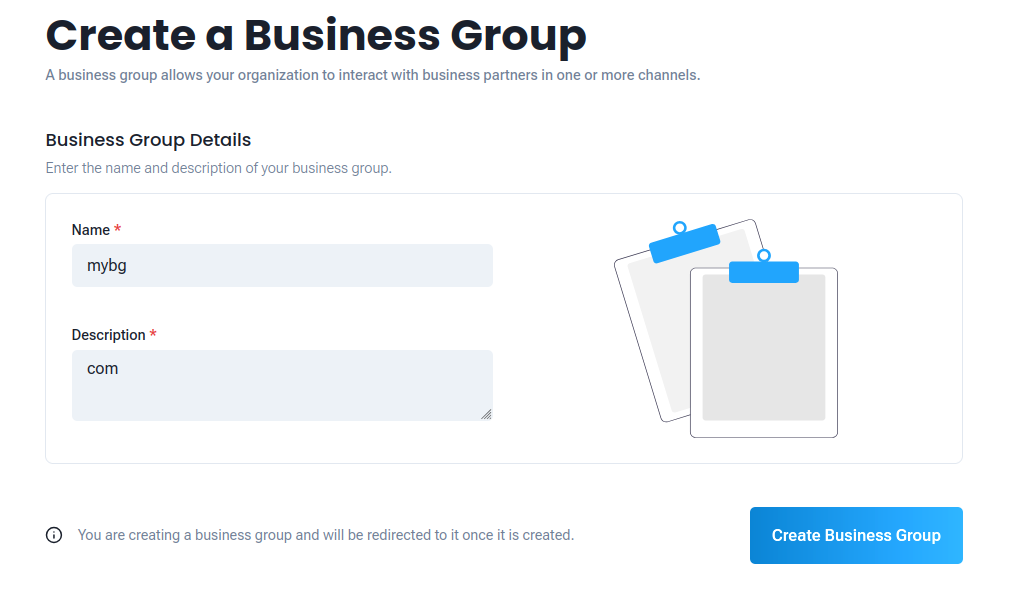 Figure 1: Example of creating a business group
Figure 1: Example of creating a business group
Creating Additional Business Groups
You can create as many business groups as you want. To create an additional business group, follow the same steps as above.
- Select the organization context: On the top left of the dashboard, you can see the organization context. This is the organization that you are currently managing. You can switch to a different organization by clicking on the arrow next to the organization name and selecting a different organization from the list.
- Create a Business Group: By hovering over the organization name, you will see a pop-up menu with a list of business groups associated with the organization. Click on the New Business Group button to go to the business group creation screen.
- Fill out the required details: Fill out the required details Name and Description.
- Click Create Business Group: Click on the Create Business Group button to create the business group.
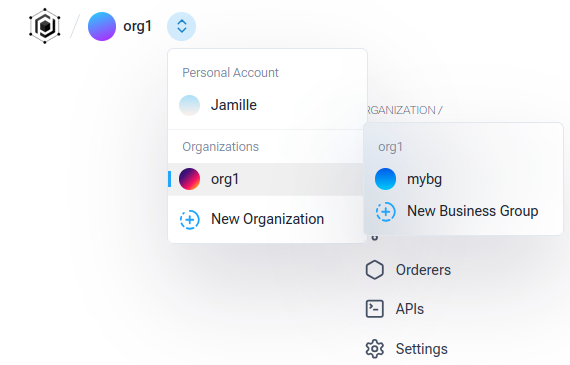
Figure 2: Example of creating an additional business group
Business Group Dashboard
The business group dashboard provides an overview of the business group and its members. You can see the list of organizations that are part of the business group, as well as the channels and chaincodes associated with the business group.
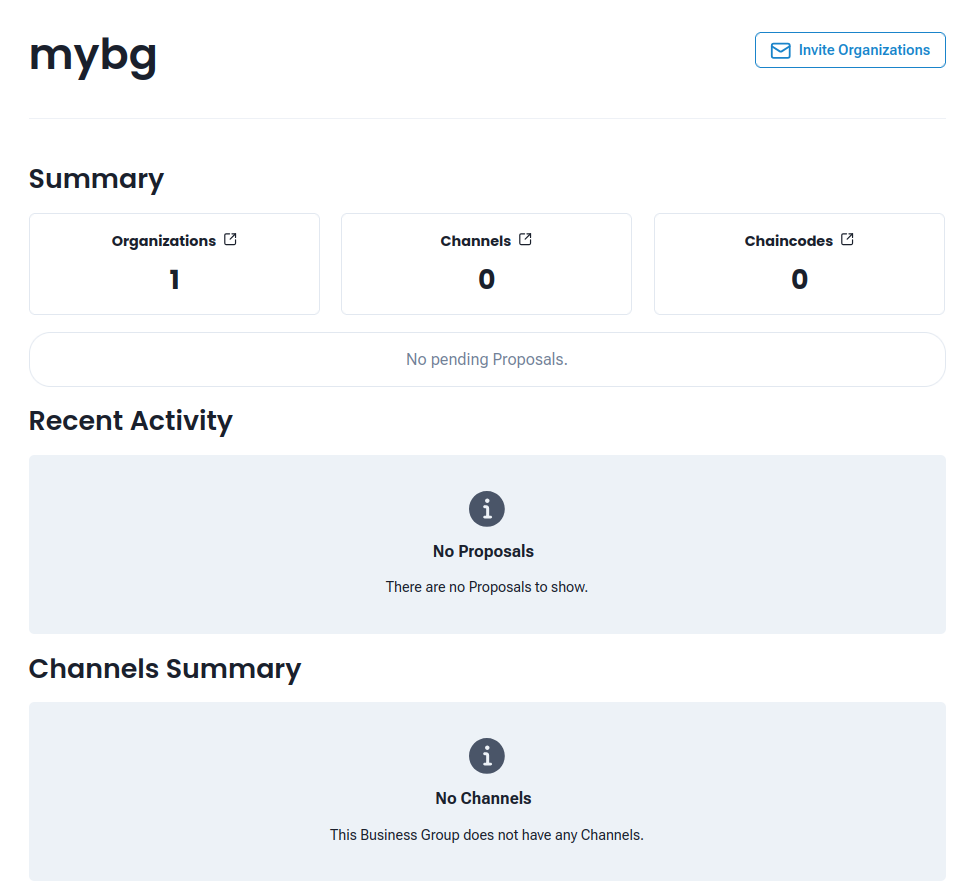 Figure 5: Example of business group dashboard
Figure 5: Example of business group dashboard
Adding Organizations to a Business Group
There are two ways for an organization to be a part of a business group:
-
Creating a Business Group: When you create a new business group, the organization that you used to create the business group will automatically be added as a member of the business group. You can add additional organizations to the business group later.
-
Inviting Organizations: If you want to add an organization to an existing business group, you can invite them to join the business group. This is done through the business group dashboard.
Inviting Organizations to Join a Business Group
You can invite as many organizations as you want to join the business group. To add an organization to a business group, follow these steps:
- Navigate to the Business Group Dashboard: On your primary dashboard, you can see a list of business groups associated with organizations that you are a member of. Click on the business group you want to manage.
- Add Organization: On the top right of the business group dashboard, you will see an Invite Organizations button. This button allows you to invite organizations to join the business group.
- Select Organizations: Enter the ID of each organization you want to add to the business group. You can get the ID of the organization from the organization dashboard, under the name of the organization.
- Send Invitation: Click on the Send Invite button to send an invitation to the selected organizations. This will create a proposal for the selected organizations to join the business group. The organizations will receive a notification about the proposal and can accept or reject it.
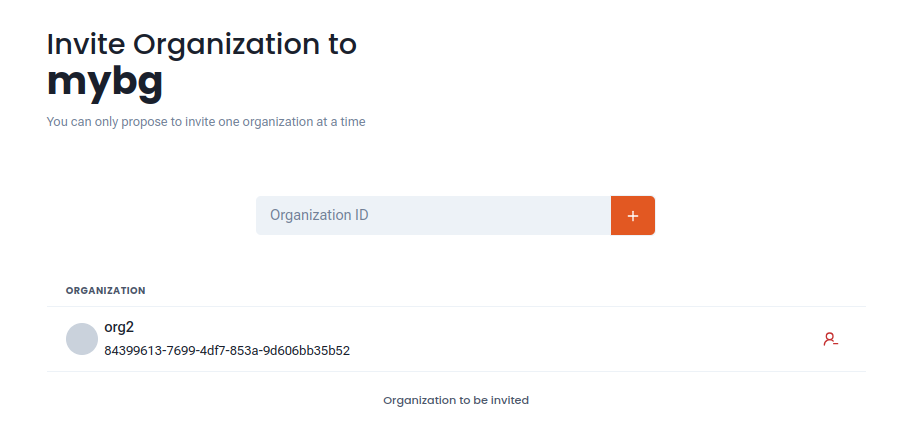 Figure 3: Example of inviting an organization to a business group
Figure 3: Example of inviting an organization to a business group
Accepting Invitations
Once the proposal to invite an organization is accepted, the invitation will be sent to the organization. The organization can accept or reject the invitation. If the organization accepts the invitation, it will be added to the business group and will be able to participate in the business group activities.
To accept an invitation, follow these steps:
- Navigate to the Organization Dashboard: On your primary dashboard, you can see a list of organizations that you are a member of. Click on the organization you want to manage.
- View Invitations: In the organization dashboard, you will see a list of invitations that have been sent to the organization. Hover over the invitation to see the options to accept or reject the invitation.
- Accept or Reject Invitation: Click on the Accept button to accept the invitation. This will add the organization to the business group and allow it to participate in the business group activities. If you want to reject the invitation, click on the Reject button.
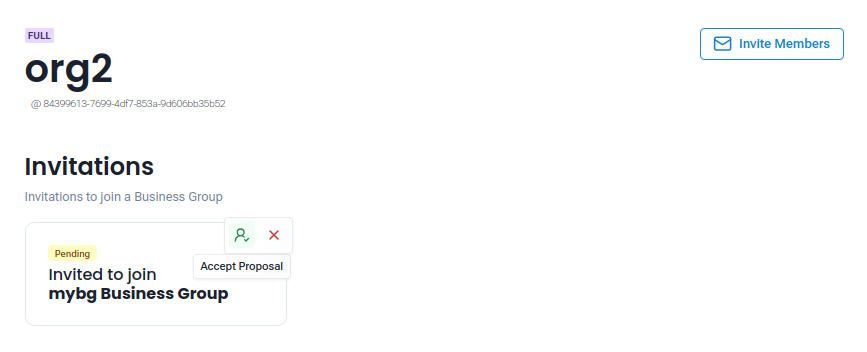 Figure 4: Example of responding to an invitation
Figure 4: Example of responding to an invitation
Importing External Organizations to a Business Group
As an organization member of a Business Group, you can invite external organizations that are not part of GoServices. This process is similar to a standard invitation, however, external organizations will not have access to Business Group services or resources within GoServices. Their interaction with the blockchain will be limited to Fabric's default tools and interfaces.
You can import an organization using the button 'Import External Organization' in the Business Group dashboard.
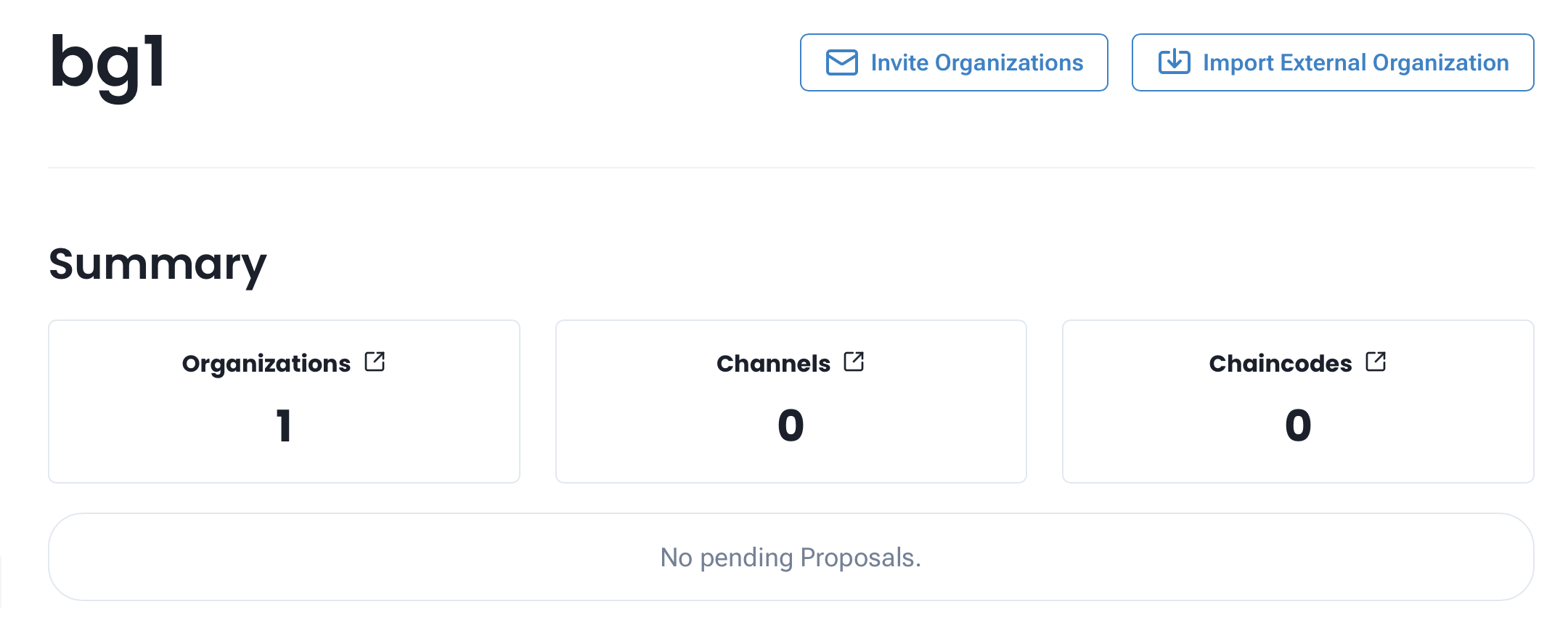 Figure 5: Business Group dashboard with the Import External Organization button
Figure 5: Business Group dashboard with the Import External Organization button
Once you click on the button, you will be prompted to enter the organization details, such as the name, MSP ID and required certificates. After filling out the details, click on the Import Organization button to complete the process.
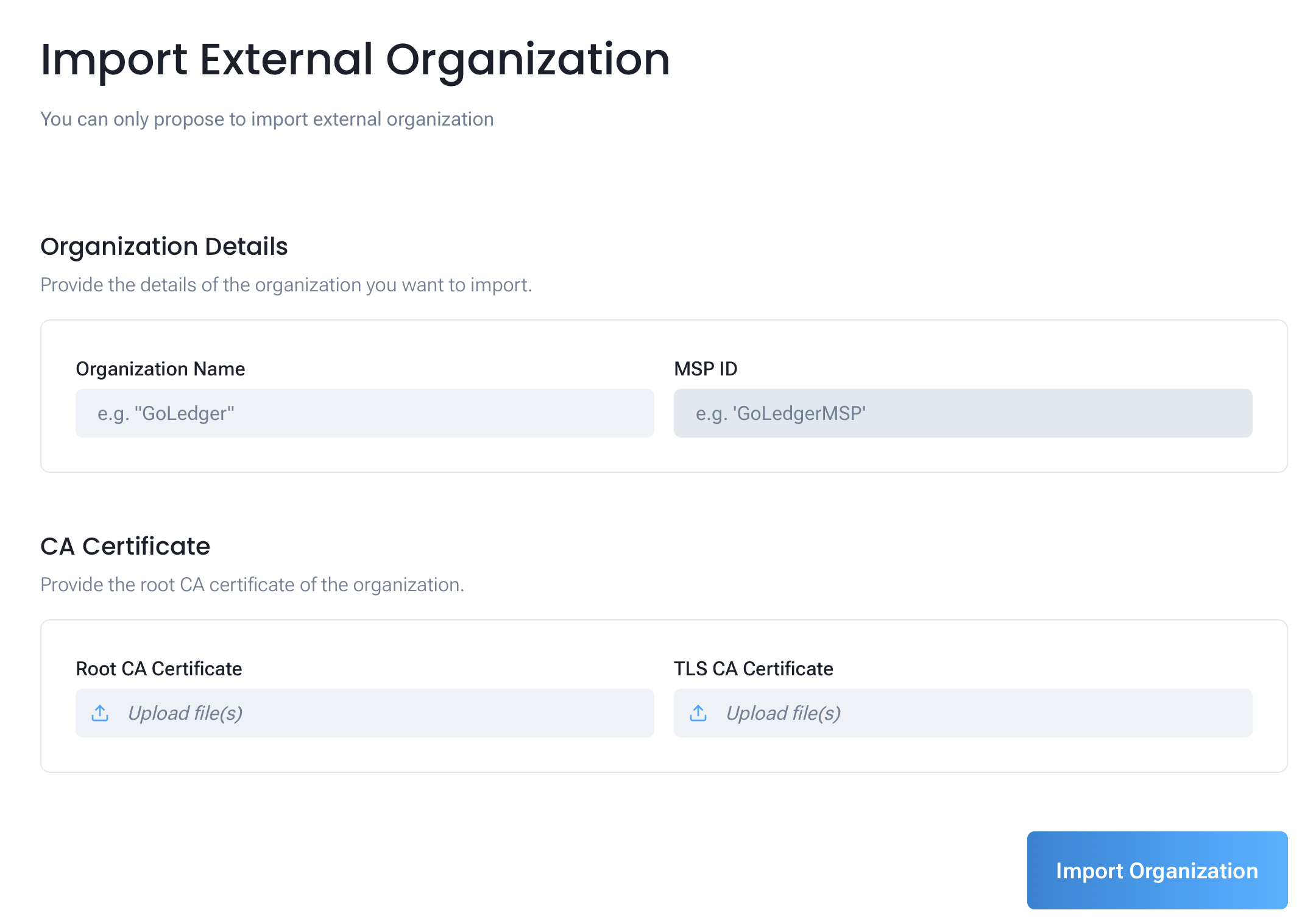 Figure 6: Example of importing an external organization
Figure 6: Example of importing an external organization
Next Steps
You have successfully created your first business group on the GoChain platform. To fully utilize Fabric's functionalities, follow the next steps to create channels for your business group and deploy smart contracts.
Recommended next steps:
- Create a Channel: Learn how to Create Channel.
- Deploy a Chaincode: Learn how to Deploy Chaincodes.
- Manage Organizations: Learn how to manage Organization.